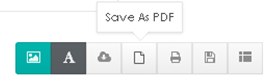Many of the charts on this site can be customized. The process is really simple and self-explanatory but if you get stuck you might find this guide helpful.
Once you click on the chart that you want to customize the chart designer will open. Click on the text that you want to edit and type in your own text. Click on the image and choose the photo that you want to upload. Once it has been uploaded, drag it to the right to fill the frame. When you have finished then either download the image as an image file or a PDF.
Still stuck? Please scroll down to find the issue that you need assistance with.
Text
How to edit the text
Click on the text that you want to edit and type in the text that you would like to appear instead.
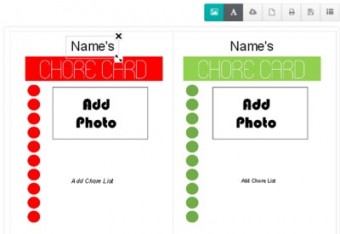
How to erase the text
On the top right of the text box there is a little X. Click on it to erase the text.
How to make the text larger or smaller?
On the bottom right of the text box you will see two little arrows. Click on them and drag the box to the right to enlarge or to the left to make it smaller.
Image
How to get the image to fill the frame
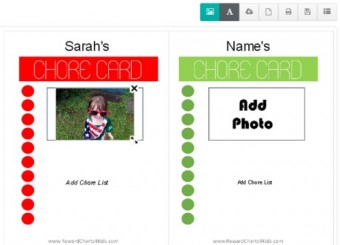
Sometimes, after you upload an image it doesn’t fill the frame. This occurs since not every image is the exact same size as the frame. In order to get the image to fill the frame, click on the image. Once you click on it you will see two arrows in the bottom right corner. Click on the arrows and drag the image to the right to make it larger or to the left to make it smaller. Once you are happy with the size you can move the image around in the frame until you are happy with the position.
How to erase the image
On the top right of the image box there is a little X. Click on it to erase the image.
Saving / Printing
How to save or print the customized chart
Once you are happy with your chart you are ready to either print it or save it to your PC.
If you want to download the chart as an image then click on the “download product image” button.
![]()
If you prefer to download the chart as a PDF file then click on the “save as PDF” button.